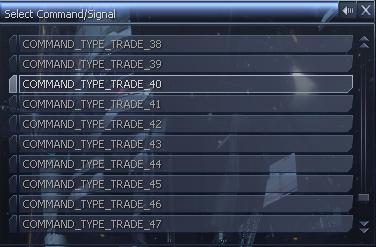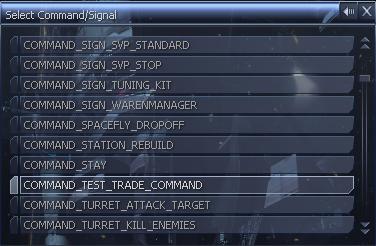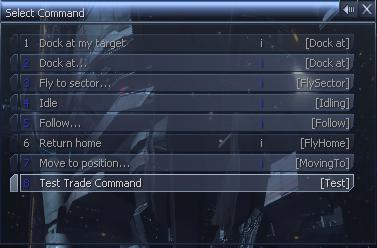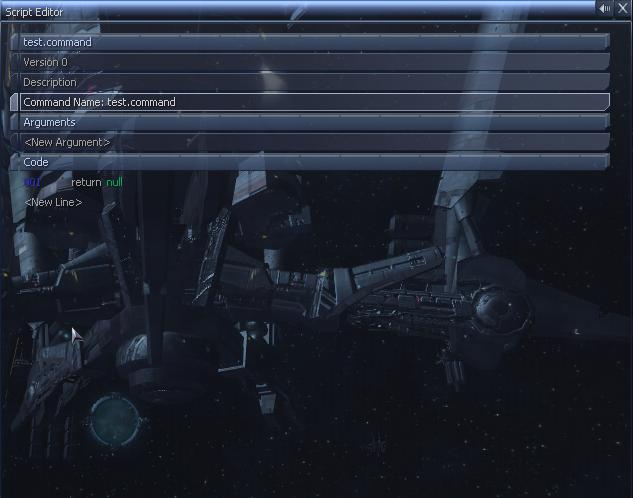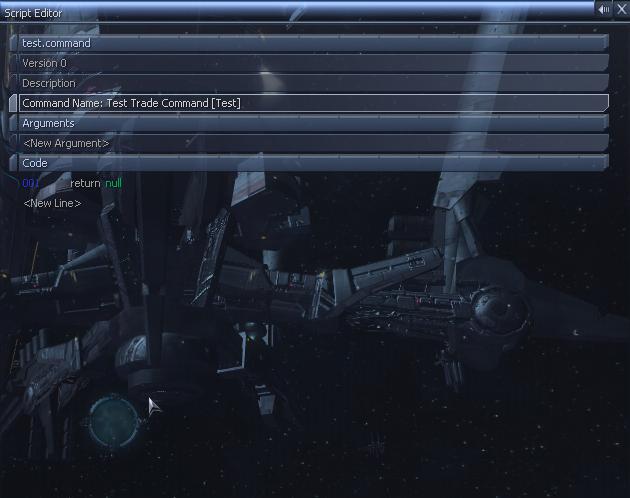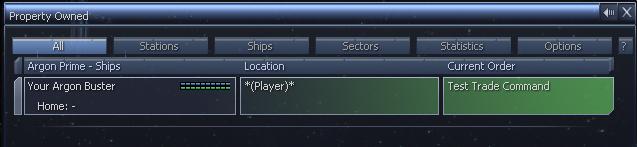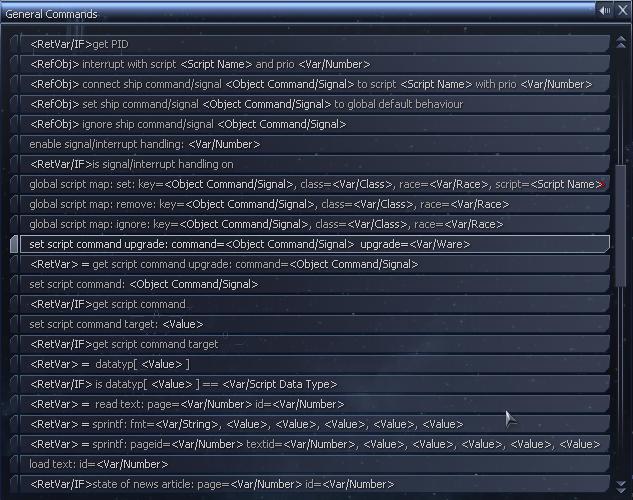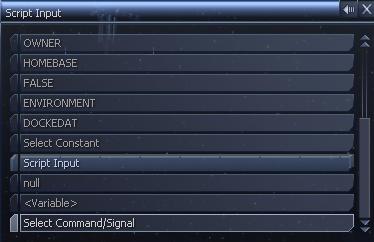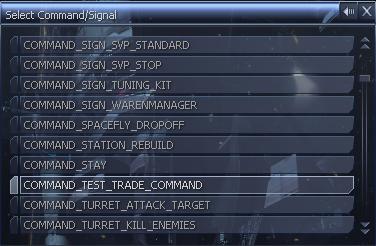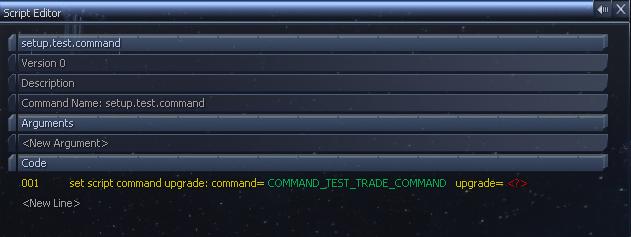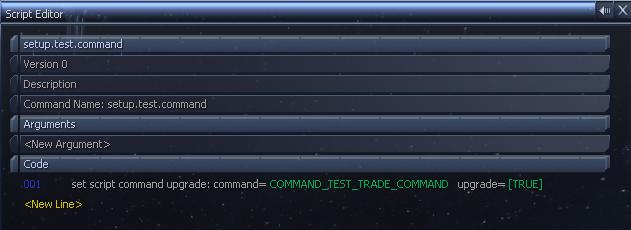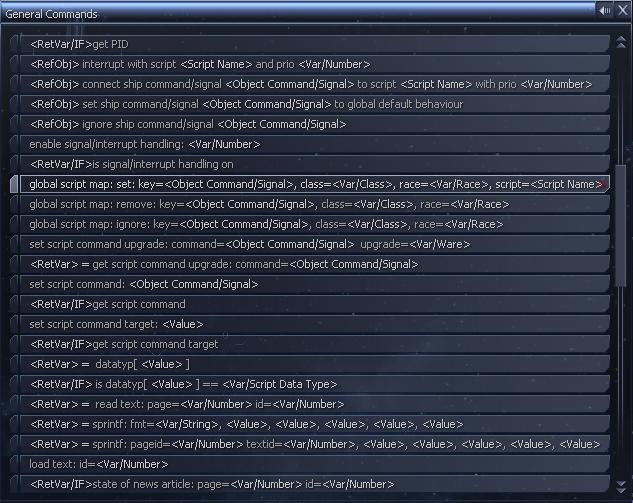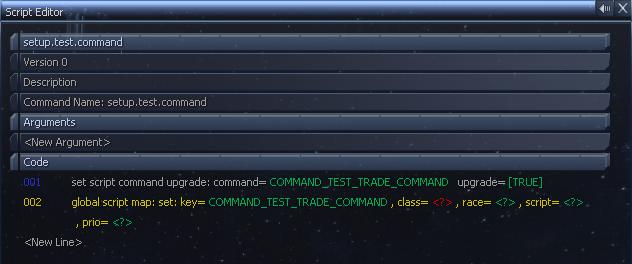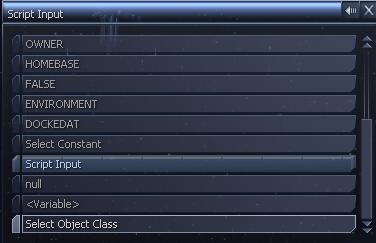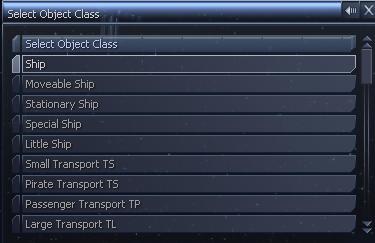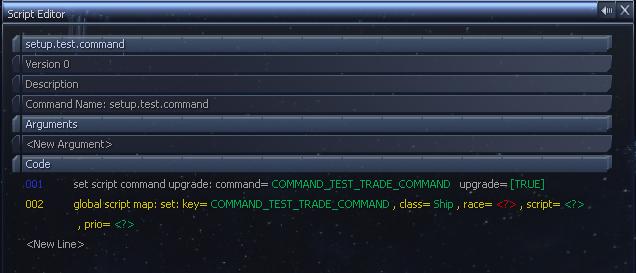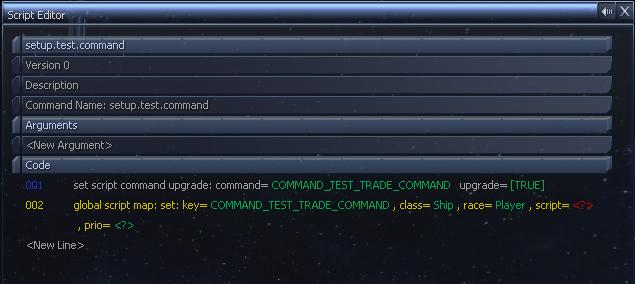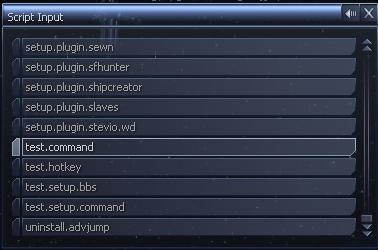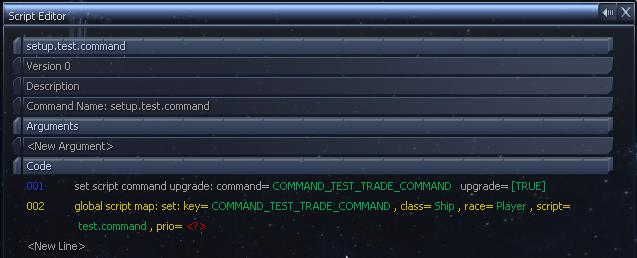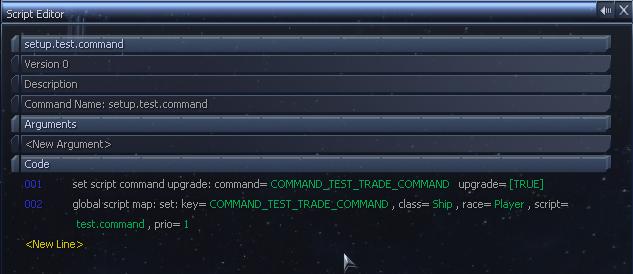| Command Name |
Description |
ID |
| COMMAND_TYPE_NAV_?? |
This is navigation commands and will be displayed in the Navigation menu |
2 |
| COMMAND_TYPE_FIGHT_?? |
The combat commands found in the combat menu |
3 |
| COMMAND_TYPE_TRADE_?? |
Trade commands found under the trade menu like the buy and sel commands |
4 |
| COMMAND_TYPE_SPECIAL_?? |
Special commands, usually requires the Special COmmand Software to display the special menu |
5 |
| COMMAND_TYPE_PIRACY_?? |
This is a piracy menu, not used in the standard game but various scripts do use it |
6 |
| COMMAND_TYPE_CUSTOM_?? |
These commands are found under the customs menu |
7 |
| COMMAND_TYPE_GENERAL_?? |
This is the general menu, this is where the cheat scripts use |
8 |
| COMMAND_TYPE_TURRET_?? |
This adds commands for the turrets to use, like what AEGIS did for X2 |
9 |
| COMMAND_TYPE_STATION_?? |
The station commands are found in the command console for the station |
11 |
| COMMAND_TYPE_SHIP_?? |
This is the ships additional command slot commands, the most popular used for scripting, doesn't activate the autopilot like other commands do
| 12 |